The Ucomms team has curated a collection of Duke images that are perfect for “Duke-ified” zoom backgrounds.
You can download these images from Duke’s Asset Management System (NETID required). The system is a wonderful resource of over 7,000 images. It is refreshed regularly with community-sourced photos as well as new imagery captured by the University Communications team.
Follow these steps to login and start downloading Duke imagery on your desktop or laptop.
Step 1: Go to https://duke.webdamdb.com/
Step 2: Log on using your NetID and password
Step 3: Select the “Explore” link
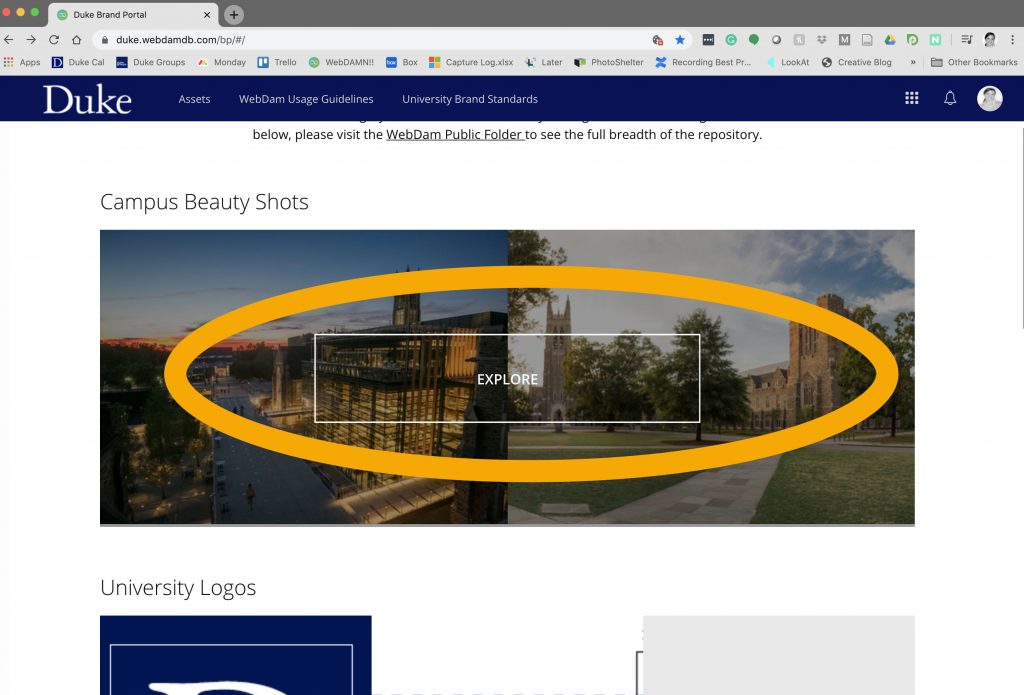
Select the “Explore” link
Step 4: Scroll down the left column until you see the “Selections by Theme” folder

Scroll down the column on the left side until you see the “Selections by Theme” folder.
Step 5: Select the “Selections by Theme” folder. You will see 12 themed subfolders. Each collection has a variety of Duke images to choose from.
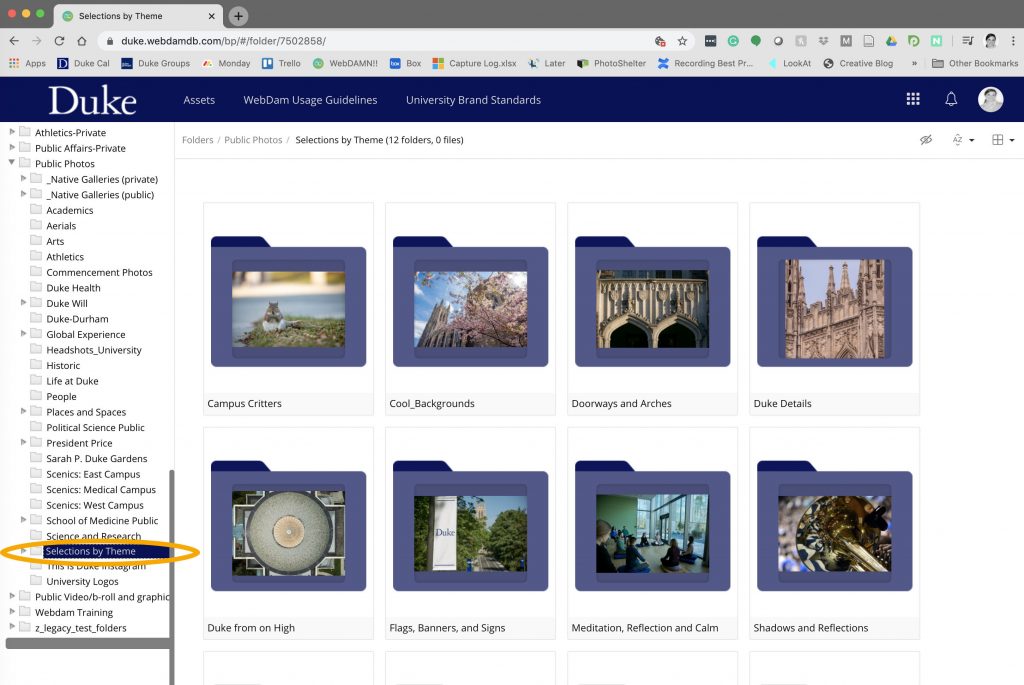
Explore the many galleries and download your favorite Duke images.
Step 6: Explore the collections and download your favorite images and use them in your marketing and communications efforts.
- Users have unlimited downloads, so feel free to download several images or video clips.
- Users can also explore other folders on the site and use the search function to find specific images and video clips.
This tutorial shows you how to upload photos and videos as a virtual background for your zoom meeting.
* Please note that Zoom’s virtual background feature may not be available for all computers/laptops
Using a mobile device? Follow this “how-to” guide to logon
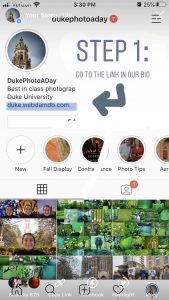
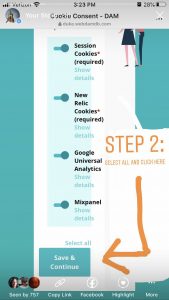
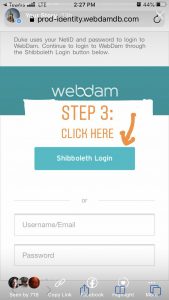
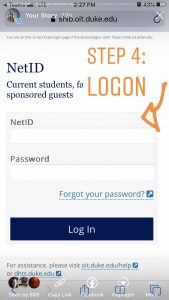

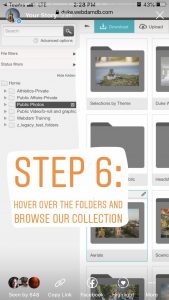
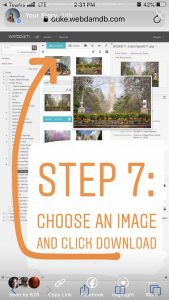
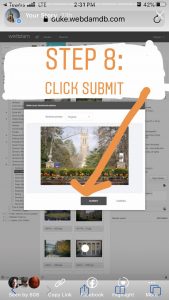
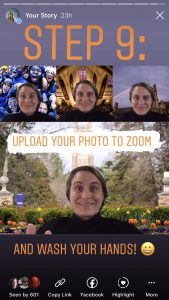


Leave a Reply
You must be logged in to post a comment.